Create a Multi-page PDF from your Custom Design – Free Tool!
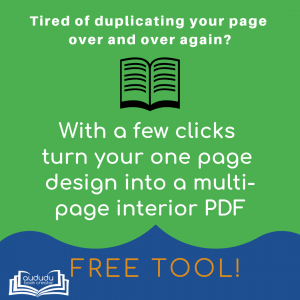
I created this tool because I hated having to duplicate my single page over, and over, and over again to get the interior PDF for my journal the length I wanted. Our Custom Page Tool takes all the hassle out of creating multi-page PDFs from a single image file. It works for all the KDP trim sizes and can create either a full bleed or no bleed sized PDF with as many pages as you want for your interior file.
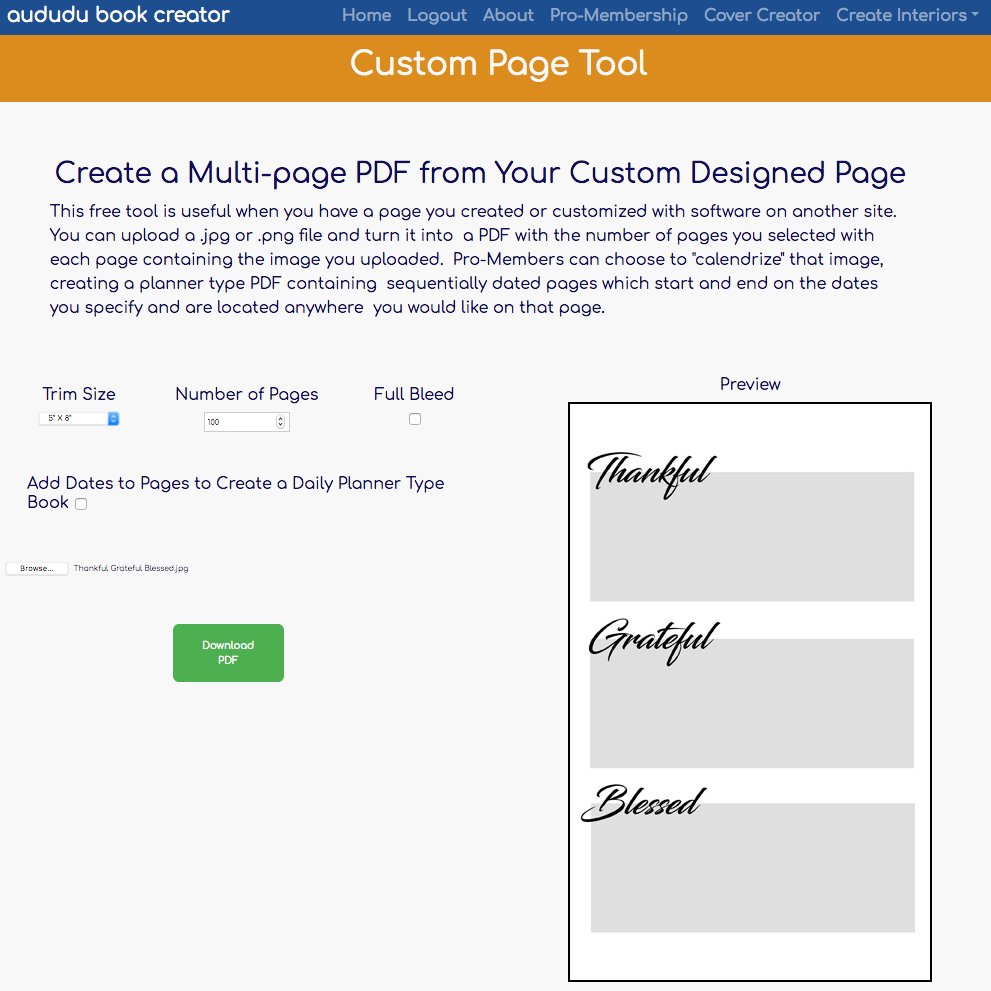
This tool is super easy to use. Just select your trim size, how many pages, and whether or not you want a full bleed sized page.
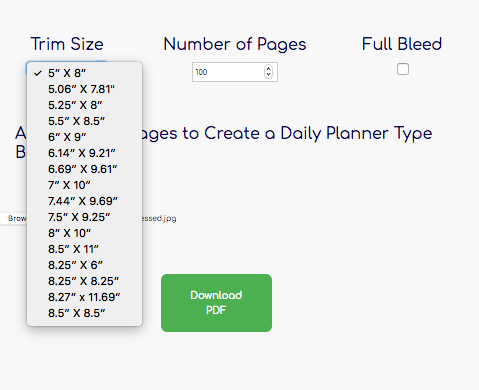
Next, click the browse button to select the image file you want to turn into a multi-page PDF. The file can be either a .png or .jpg. Your image will be uploaded and it will appear in the preview area. Finally, click the Download PDF button and your PDF will automatically be downloaded.
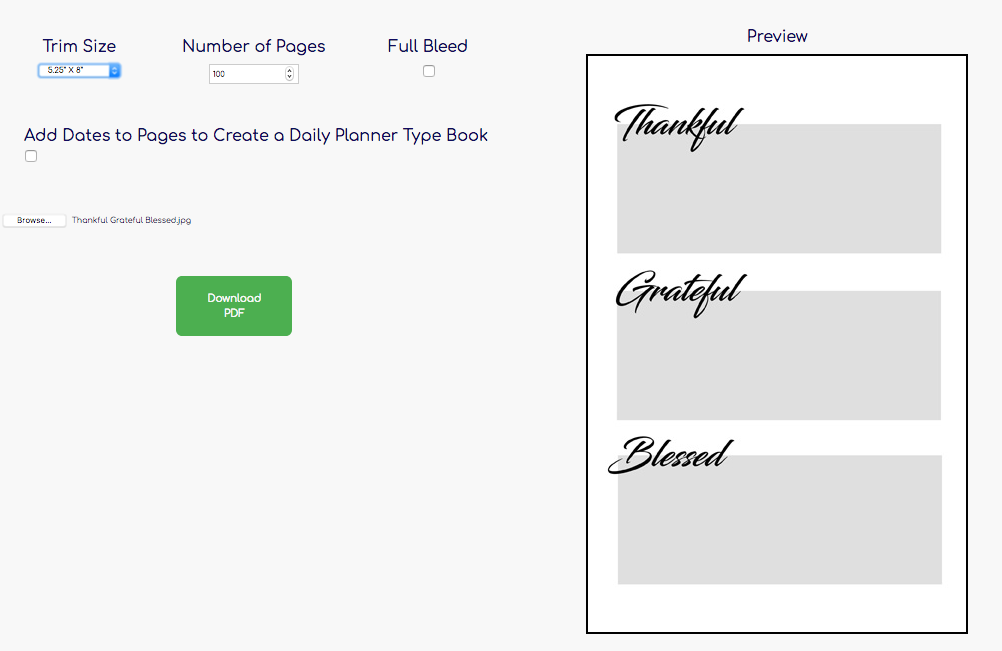
Our pro-members are able to turn their image into a dated planner. This tool is very flexible and allows you to customize your page with dates anyway you would like.
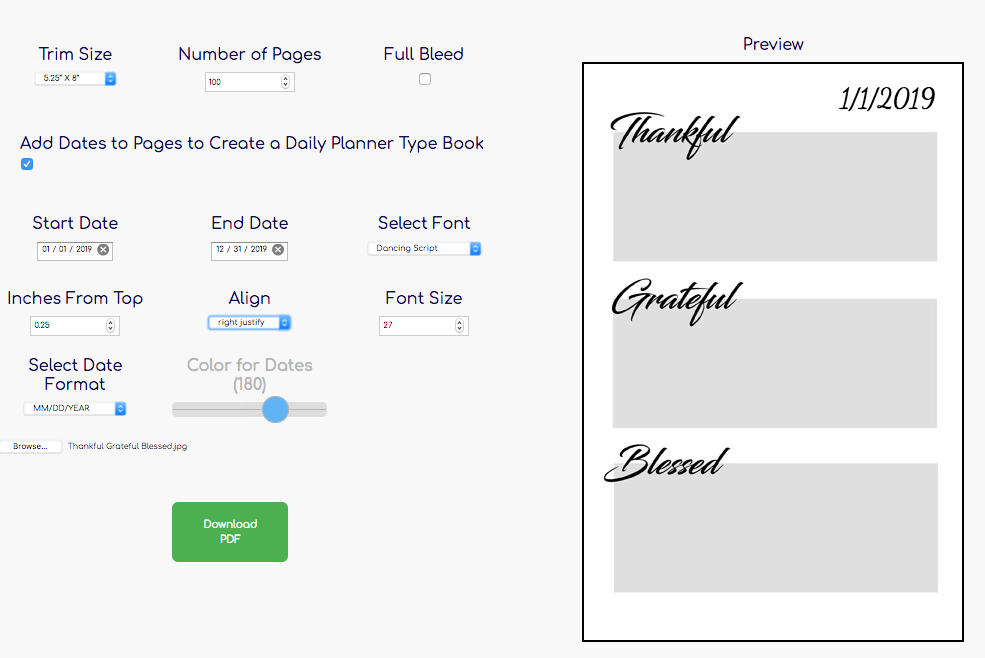
You can select how you want the date to be displayed. You can even choose to use numbers with “Day” in front of it or just the number. This allows you to easily create journals such as “100 Days of Gratitude” with each page sequentially numbered. When you select either the “Day #” or “#” option, the Number of Pages input from above the add dates section will be used as the number of pages for your PDF. When you select any of the other date options, the number of pages for your PDF will be calculated based on the start and end dates you selected.
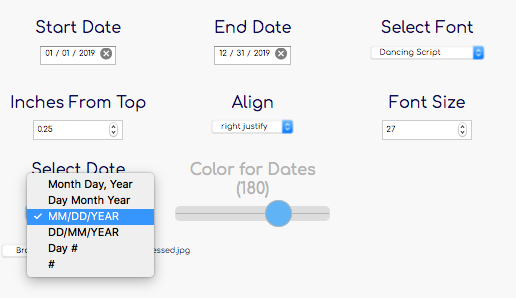
This tool allows you to decide where you want the date to appear on your page. This gives you the flexibility to add it to the top, bottom, or anywhere in the middle of your page.

You can also select from center, left, or right justification. In addition, you can select a font, font size, and color for your dates. Once you have it the way you want, click on the Download PDF and your PDF will automatically download.