How to Add Front & Back Matter Pages to Your PDFs Using A Book Creator’s Tools
If you’re in the business of creating low-content books like journals, planners, or puzzle books, you know how important it is to make your books stand out. One of the best ways to enhance the professionalism and value of your books is by adding front and back matter pages. These often-overlooked pages can do wonders for your book’s appeal and even help you grow your business.
What Are Front & Back Matter Pages?
Front matter pages are the first few pages of a book, typically found at the beginning, and serve to introduce the book to the reader. They can include important information that sets the stage for the content that follows. Back matter pages, on the other hand, are placed at the end of the book and often provide additional resources, insights, and calls to action that keep your readers engaged even after they’ve finished reading.
Why Should You Add These Pages?
Adding front and back matter pages to your books not only makes your work look more polished and professional but also offers several other benefits:
- Establish Authority: Front matter pages like the Title Page, Copyright Page, and Introduction can help you position yourself as an expert in your niche, giving your readers the confidence to trust your content.
- Enhance Reader Experience: Pages like a Table of Contents or Tips and Tricks offer additional value to your readers, making your book more user-friendly and informative.
- Promote Your Business: Back matter pages are a great way to keep your readers connected with you. Include a “What to Do Next” page, links to your social media, or a list of your other books to encourage further engagement and drive more sales.
Step-by-Step Guide to Adding Front & Back Matter Pages
In our latest video, we walk you through the process of adding front and back matter pages to your PDFs using A Book Creator’s tools. Here’s a sneak peek at what you’ll learn:
- Create Your Pages: Start by designing your front and back matter pages. You can include anything from a Title Page and Copyright Page to an About the Author section or a List of Your Other Books.
- Download as PNG or JPG: Once your pages are ready, download them as PNG or JPG files.
- Upload Your Pages: Head over to A Book Creator and upload your pages using our Upload Files feature.
- Set Up Your PDF: Choose the tool you’re using for your book and set up the PDF accordingly.
- Add Front Matter Pages: In the “Front & Back Matter Pages” tab, click on “Add Front Matter Pages,” select the number of pages you want to add, and choose your uploaded files from the drop-down menu.
- Add Back Matter Pages: Similarly, add your back matter pages by selecting the number of pages and choosing the files.
- Download Your Finished PDF: Once everything is set up, click on the download PDF icon to get your final product.
Click below to watch a detailed walkthrough of the process:
Conclusion
Front and back matter pages might seem like small details, but they can significantly impact your book’s success. By taking the time to add these pages, you’re not just creating a more polished product—you’re also building trust with your audience and opening up new opportunities to grow your business.
Whether you’re a seasoned author or just starting out, incorporating front and back matter pages into your books is a simple yet powerful way to elevate your work. Ready to get started? Watch our video and see how easy it is with A Book Creator’s tools! Not a member? Get a free 3-day trial!
Thank you for being a part of our community. Your feedback and support drive us to continually improve and expand our toolset. If you have questions or need help, please don’t hesitate to reach out to us.
Don’t forget to share your thoughts in the comments and subscribe to our blog for more tips and updates on creating amazing low-content books.